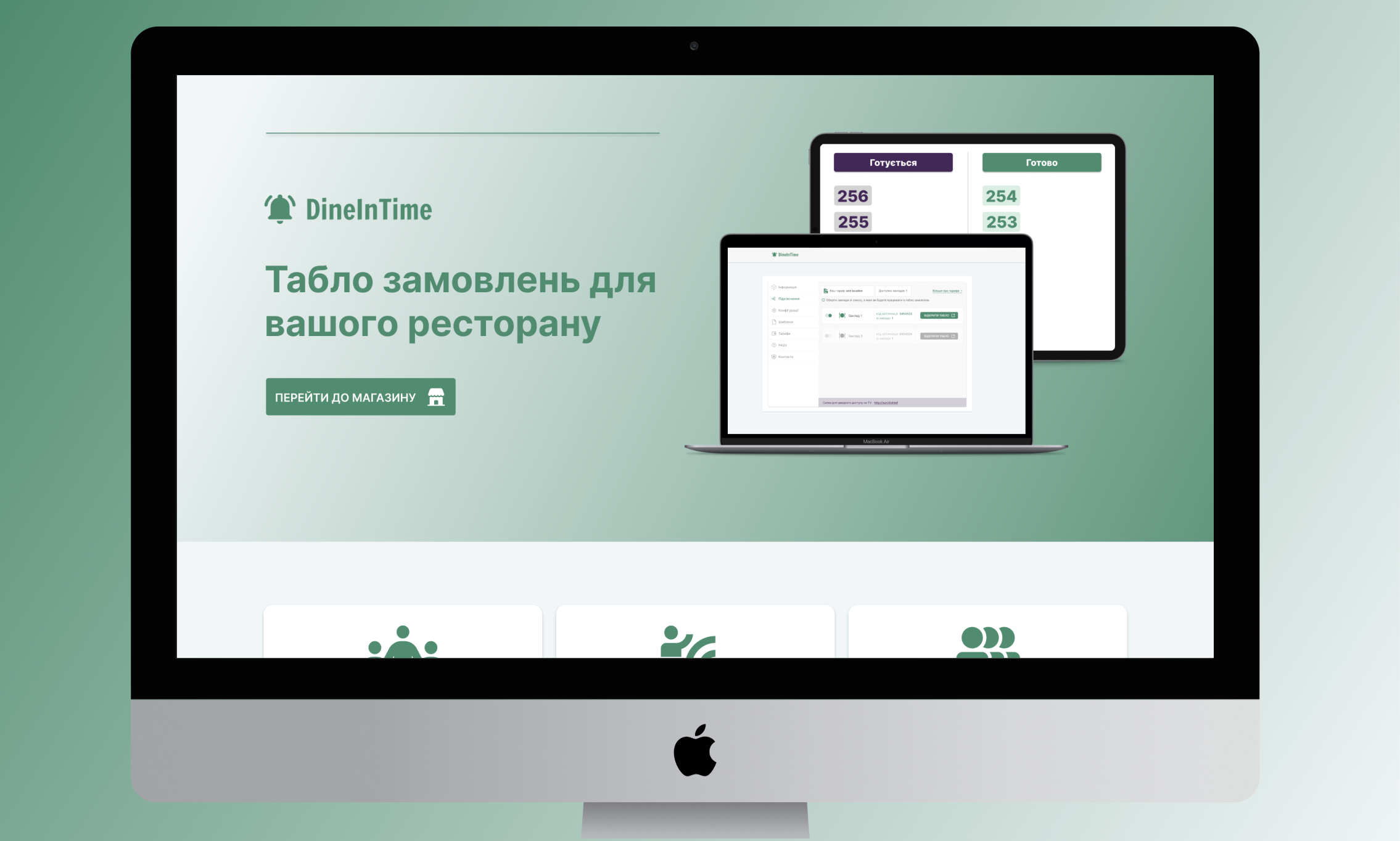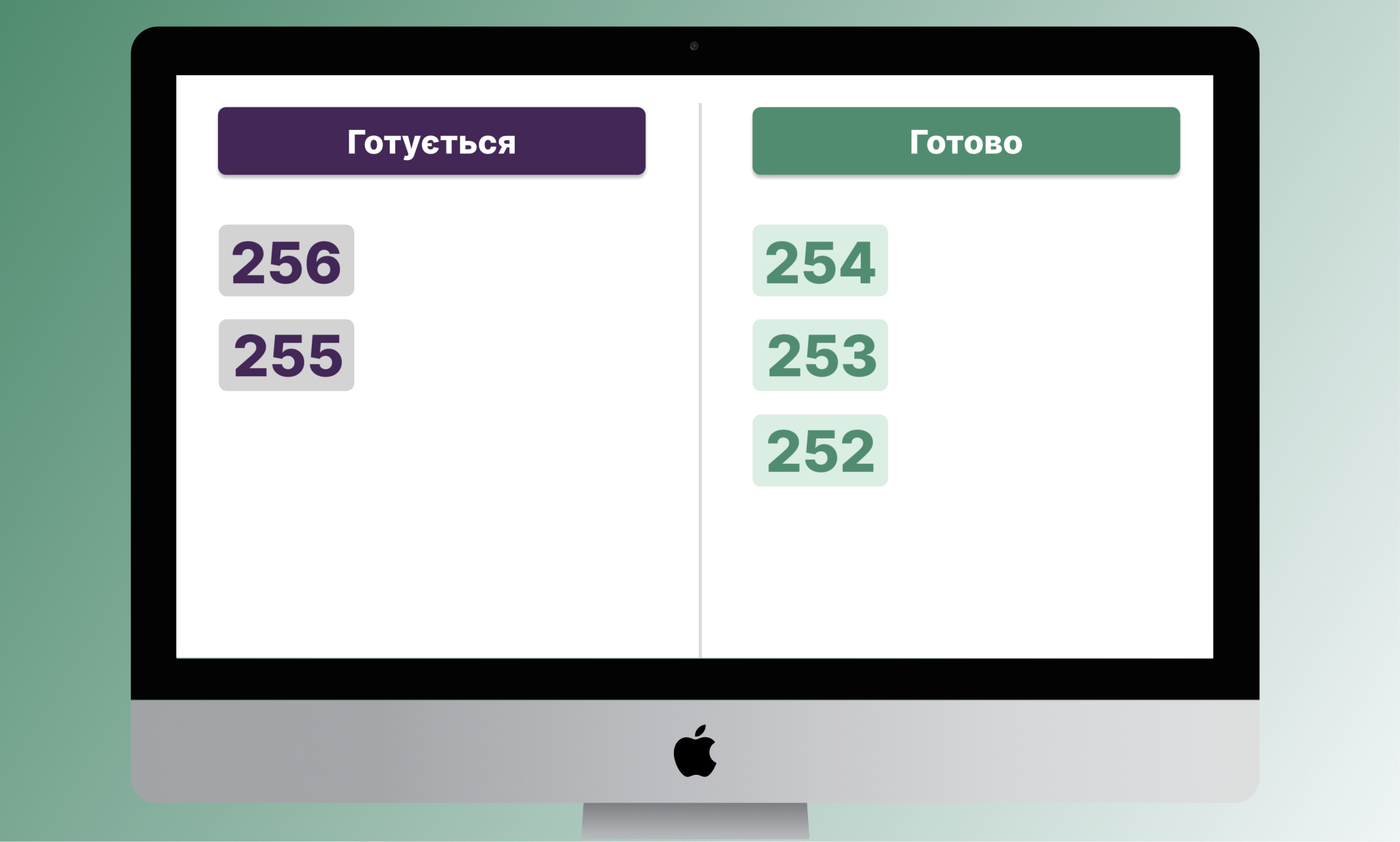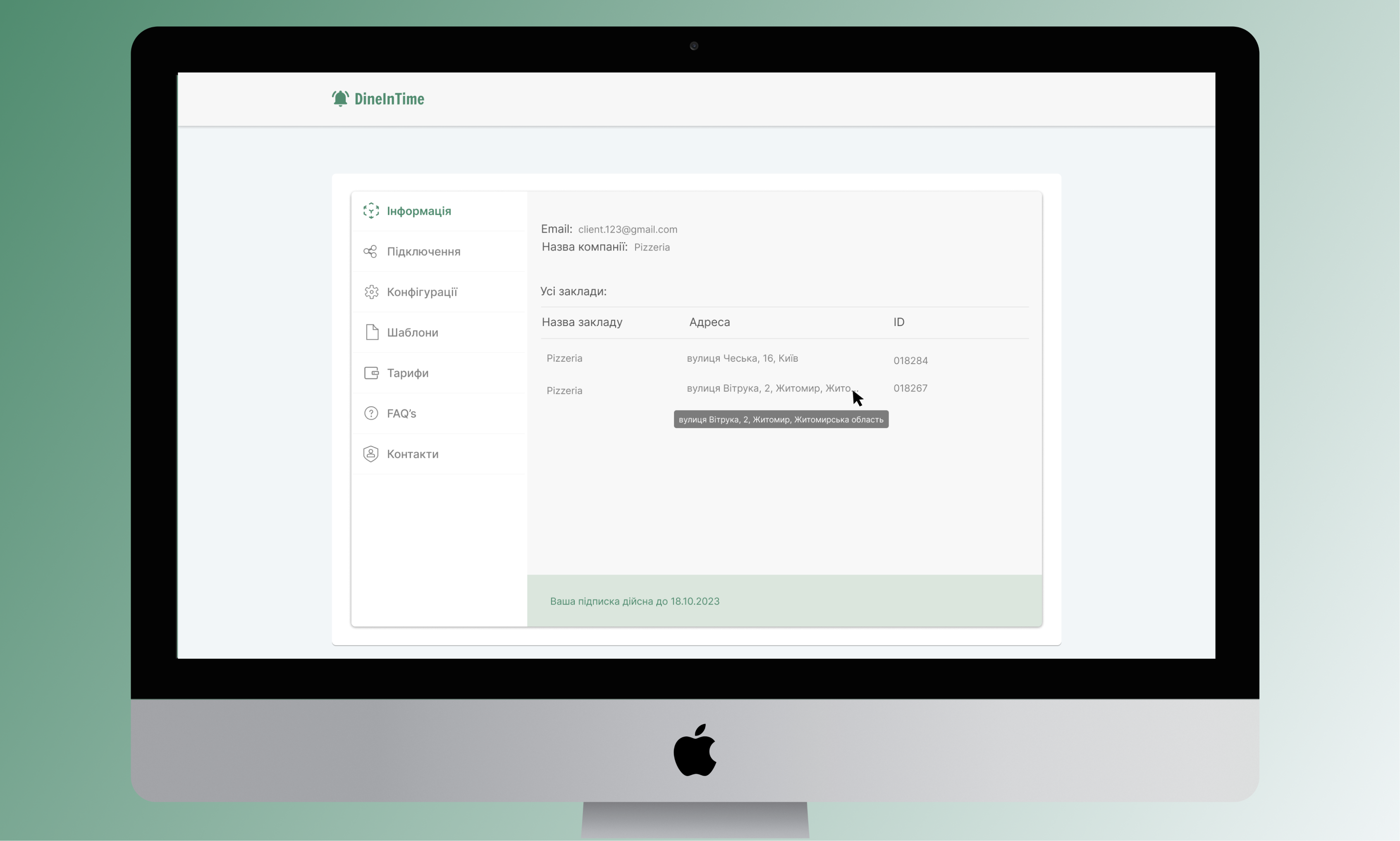Order board for your restaurant
DineInTime
Online queue
Your assistant in organizing the service process at the restaurant, allowing both staff and customers to quickly track the status of orders.
DineInTime
Online queue
About DineInTime
DineInTime is an order board for your establishment that allows staff and customers to quickly track order status.
- DineInTime improves work efficiency by preventing delays in order delivery to guests.
- Notification of order readiness: Guests receive notifications in the form of order numbers on the screen when the order is ready for pickup, allowing them to collect it without delays.
Three ways to manage the queue:
- Queue Management through Poster: The basic plan allows all users to manage the queue through the Poster app. When you close a check, the order number automatically moves to the "In Preparation" column. To move the order number to the "Ready" column, go to the Receipts Archive, click the three dots in the upper right corner, and select "Ready" from the list.
- Queue Management through KitchenKit: The basic plan allows all KitchenKit users to manage the queue through the app. When you close a check, the order number automatically moves to the "In Preparation" column. When the cook closes the last item on the check in KitchenKit, the order number is automatically moved to the "Ready" column.
- Queue Management using Cashier's Screen: The plan with the + Cashier screen option allows users to set up an additional cashier screen on any device. When you close a check, the order number automatically moves to the "In Preparation" column, and the check number along with its items appear on the special Cashier's Screen. When the order is ready for pickup, the cashier presses "Ready for Pickup" on the Cashier's Screen, and the order number moves to the "Ready" column. When the cashier presses "Complete and Remove," the order number disappears from the order board.
FAQ:
- How to open the DineInTime order board on an additional monitor? - To display the order board on an additional monitor in DineInTime, go to the menu and select the "Connection" tab. Then choose the desired establishment and click "Open board" if the monitor is connected directly to the computer (as a second monitor), or enter the link http://surl.li/ohtof in the browser of your additional monitor/TV.
- How to change settings and styles of the order table? - To adjust the appearance of the order table, use the "Configurations" and "Templates" tabs. In "Configurations," change the column headers and the time after which orders will be automatically deleted from the "Ready" column. On the "Templates" tab, select a ready-made design for the table and click "Apply" (after selection, reload the table).
- How to move an order to the "Ready" column? - To move an order to the "Ready" column, select it in the archive of checks and click "Ready" or complete the preparation of the order in the kitchen using Kitchen Kit. If you are using our cashier's screen, simply press "Ready for Pickup" on the cashier's screen.
Price: UAH 400 per month for one location.
Support: [email protected]; @dineintime
About the app
- Category
- Phone
- Website
- E-mail
- Number of installations100+